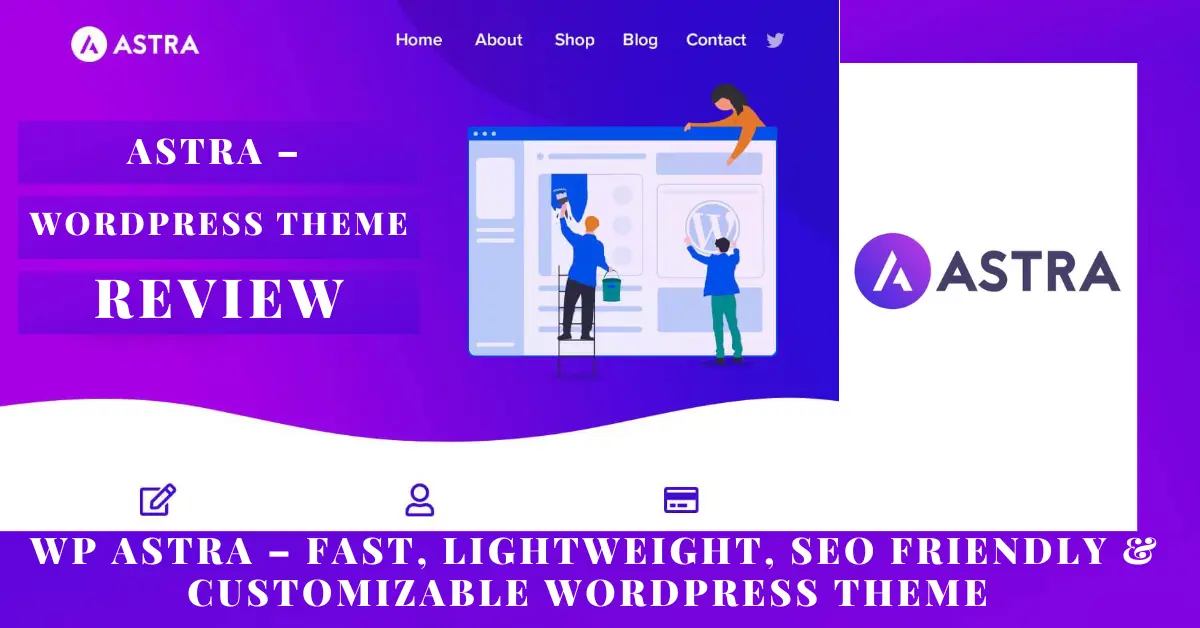When we face the “Too many redirects error” in WordPress, it means that the particular website is redirected between different web addresses in a way that will never be complete.
The reason for ERR_TOO_MANY_REDIRECTS may be different at different times. One of a variety of reasons, something is causing too many redirects, sending your website into an infinite redirection loop.
Typically, this is an issue of redirects competing with each other or when one is trying to force HTTPS (SSL) and the other is redirecting back to HTTP (non-SSL), or www and non-www. type of URL.
Usually, this happens when the site gets stuck, for example like URL A is pointing to URL B and URL B is going back to URL A, or the domain is redirecting you too many times.
How Do I Fix “Too Many Redirects Error” In WordPress
Usually, this is the issue of competing or conflicting redirects, with each other or when one trying to force HTTPS (SSL) and another redirecting back to HTTP (non-SSL), or between www and non-www kinds of the URL.
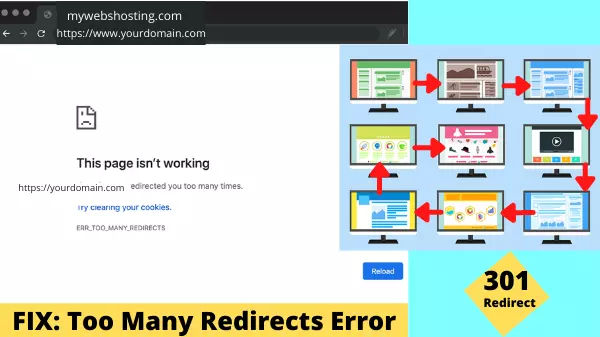
The Too Many Redirects Error in WordPress is caused by a large-scale of different clashes, software glitches, and other errors. Coincidently, if you do face the Too Many Redirects warning, there are various ways to resolve the redirect loop and get your site on the right way and recover it quickly.
The following are the best solutions:
1. Check Domain Settings
When creating your website, you have the option of specifying a URL to it using the “www” prefix or omitting this prefix. When setting up the website, you have the option to configure your site as “https://www.yourdomain.com” or simply as “https://yourdomain.com”.
However, in WordPress, both configurations work effectively with the same domain. As a result, this ensures that users can access your website regardless of whether they type or search for “www” when they enter your site’s web address.
When we create a website and install WordPress, it usually creates these URLs automatically using the default domain settings from your web host. However, it is possible to change and edit these settings after the initial setup. At that point, if there is a conflict between your URL configuration and your domain settings in WordPress, it can lead to a redirect error.
You need to check and see if your domain is set to use “www”. Then, verify the configuration which will require you to go to the WordPress dashboard by navigating to Settings > General.
If you find a mismatch in the domain setting, update that WordPress URL settings, and save the changes. This will solve the incompatibility and remove too many redirects WordPress errors.
2. Check URL Settings (Check Configured URLs)
A mismatch in WordPress URL settings can sometimes trigger redirect errors. So, check your site’s configuration properly, and then navigate to Settings > General in the WordPress dashboard.
For most WordPress websites today, the site address and WordPress address will be the same. If not, edit or update what is wrong. Sure, it can solve your redirecting problems.
You should also check that the URL protocol is set to the correct mode. As such, when you installed the SSL certificate to use HTTPS to activate it, make sure that both of your website URLs use HTTPS instead of HTTP.
3. Clear Your Caching Plugin
There are various caching plugins available and this is a great way to improve the performance of your site. However, this can also affect how your site handles redirects. In some cases, this can result in too many redirects errors in WordPress.
So, if you are using any kind of caching plugin, make sure to clear the cache. This entire process will vary depending on your chosen solution, so specific instructions require a thorough reading of your plugin’s documentation.
4. Clear Browser Cookies and Cache
Whenever you encounter a mismatch in the URL data stored in your web browser, it can trigger a redirect error. You may face this kind of error if you have implemented a redirect because your browser has cached the page you are trying to visit.
Try accessing your site using a different web browser or your browser’s incognito mode to find out if this could be the cause of your WordPress too many redirects error. If this is working and appears to solve the problem, then it is likely that you need to clear the cookies and cache in your device’s web browser.
However, this method will vary depending on your preferred browser. For example, in the Google Chrome browser, you can clear the cache and cookies by clicking the three-dot icon in the upper-right corner window. After that, select the More Tools option.
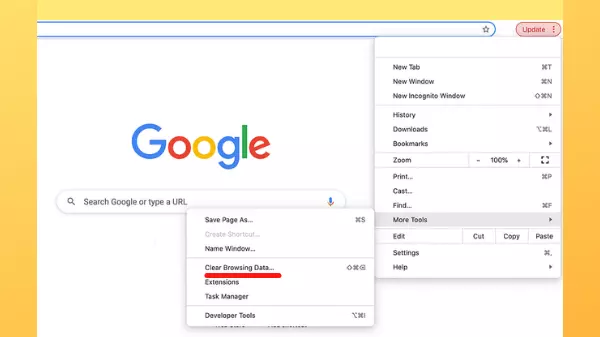
Next step, select the Clear browsing data option. In the following popup display, select a time frame. If you really want to delete everything, select All Time.
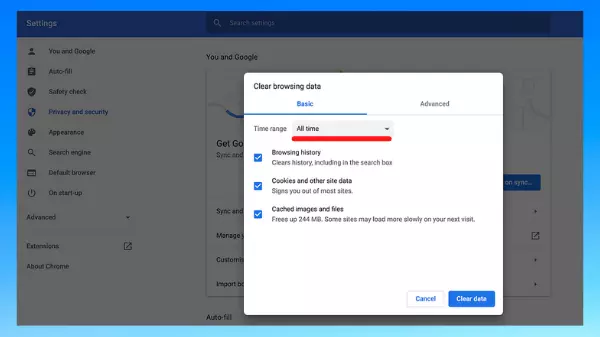
Finally, After picking your time limit, choose the following checkboxes: Cookies and other site data and Cached images and files. Then click on Clear data.
After that, the Google Chrome browser will now clear or delete all its cookies and cache, and you should be able to locate your site without confronting a redirect error.
If you’re hesitant about how to perform this action in your browser, we suggest referring to its official guide or forum for more information.
Pro Tip: Because you’re clearing or deleting your cookies, you’ll need to log in to your WordPress dashboard and other sites again.
5. Disable And Then Re-enable All Your Plugins
Plugins are the main attraction of WordPress CMS. But sometimes it can affect the way WordPress implements redirects. Because they also contain a lot of third-party code on your site, which can lead to a redirect error.
when you are using many WordPress plugins on your site, it can be challenging to identify the real culprit. To find it, you need to deactivate all your plugins. If the redirect error is removed quickly, it is highly likely that a plugin is the main cause.
To pinpoint the problematic plugin, first deactivate and then reactivate each plugin one by one. If your browser starts making an error about the number of redirects, you may have identified a conflicting plugin. Then deactivate and uninstall or remove that plugin from your site or contact its developer for support.
6. Reset .htaccess file
On most web hosting, WordPress CMS manages redirects through its .htaccess server configuration file. This important file setting is changed by some of the plugins you use, which can interfere with how WordPress handles redirects.
Even if you remove the plugin in conflict, its changes may still remain in the .htaccess. When you’ve tackled all the previous fixes and are still struggling with redirects, in that case you may need to reset that file manually.
To begin this process, connect to your website using an FTP client and then navigate to the root folder of your site.
In addition, this is a really important file, a copy of it needs to be downloaded to your computer. Because it will act as a backup, it keeps you in a safe position in case you face any problems. Now, you can remove the .htaccess file from your website.
The next step is for you to access your website again to see if this has resolved your issue. If your site is working normally after this action, chances are that the WordPress .htaccess file has been corrupted.
In the end, WordPress should automatically regenerate or recreate this file, but next time make sure it never gets corrupted. On your WordPress dashboard, navigate to Settings > Permalinks. Select Save Changes (you don’t need to make any changes), and WordPress will automatically create a new, fresh, error-free .htaccess file.
Note: Be careful before deleting the .htaccess file, as it is an important file.
7. Check Your HTTPS Settings
Another important element to check is your website’s HTTPS settings. Many times we have seen that ERR_TOO_MANY_REDIRECTS occurs when someone has recently migrated their WordPress website to HTTPS and either not completed or something is set incorrectly.
8. Check Redirects on Your Server
In addition to HTTP to HTTPS redirects on your server, it may be necessary to check and ensure that no additional redirects are incorrect.
As such, a faulty 301 redirecting back on its own can cause an error and hinder your site to open. Typically, these are located in the config files of your web host server.
9. Using Developer Tools for Redirect Loops
This is another type of troubleshooting and this type of redirect loop using the developer tools in Firefox or Chrome. These tools are usually opened by pressing the F12 key.
Then make sure you’ve selected the Network tab in one of these and then reload the web page you’re having problems with.
After you reload the webpage, you should see a series of different redirects listed for you in the new window. When looking at redirects, you can figure out whether they’re redirecting between a few different things or redirecting to the same thing.
By all means, you can only see the steps that caused the error, rather than the end user’s browser error.
What Causes The “Too Many Redirects Error” in WordPress
Too many redirects error in WordPress is mainly caused by various conflicts, software glitches, and other errors. Incidentally, if you also get too many redirect warnings, there are several ways to resolve this redirect loop and improve your site quickly.
However, a lot of the WordPress redirect error occurs when a person’s browser cycles through different URLs and webservers trying to find your blog or website. Due to this, the user’s browser will not be able to connect to the hosting server, and as a result, the visitor gets stuck in an indefinite redirect loop.
All web browsers will warn users about this error in different ways. Therefore, most browsers will show a warning indicating that the particular website “redirects too often”, or that the page is “not redirecting properly”. When you encounter any of these warnings when trying to access your website in WordPress, it is likely that there is an issue with your site’s redirects.
The following redirect error shows up in different browsers:
| Browsers | Error Description |
| Firefox | The page isn’t redirecting properly |
| Chrome | This page isn’t working. Yourdomain.com redirected you too many times. ERR_TOO_MANY_REDIRECTS |
| Safari | Safari Can’t Open the Page. Too many redirects occurred trying to open Mydomain.com |
| Edge | This page isn’t working right now. Domainex.com redirected you too many times. ERR_TOO_MANY_REDIRECTS |
Following are some of the common causes of too many redirects WordPress errors:
- Antiquated Cache
- A Plugin Conflict
- Mismatch or Misconfigured Website Address
- Mismatched Domain Name and URL Settings
- Other Reason
Conclusion
Too many redirects error in WordPress is largely caused by various conflicts, software glitches, and other errors. Incidentally, if you encounter too many redirect warnings, there are several ways to resolve the redirect loop and get your site up and running quickly.
Although you can easily get rid of this problem. If you face too many redirect errors, it is a mandatory and wise decision to try to clear the local browser cache, cookies, and your caching plugin. If the error continues, it’s time to move on to more technical fixes. Such as resetting your .htaccess file and checking for a mismatch in your URL settings.
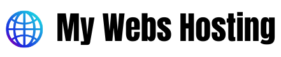
![Which Is Better Blogger vs Wordpress For Making Money [2023] 13 Blogger Vs WordPress Which is better to make money](https://mywebshosting.com/wp-content/uploads/2021/12/Blogger-VS-WordPress-which-is-better.webp)