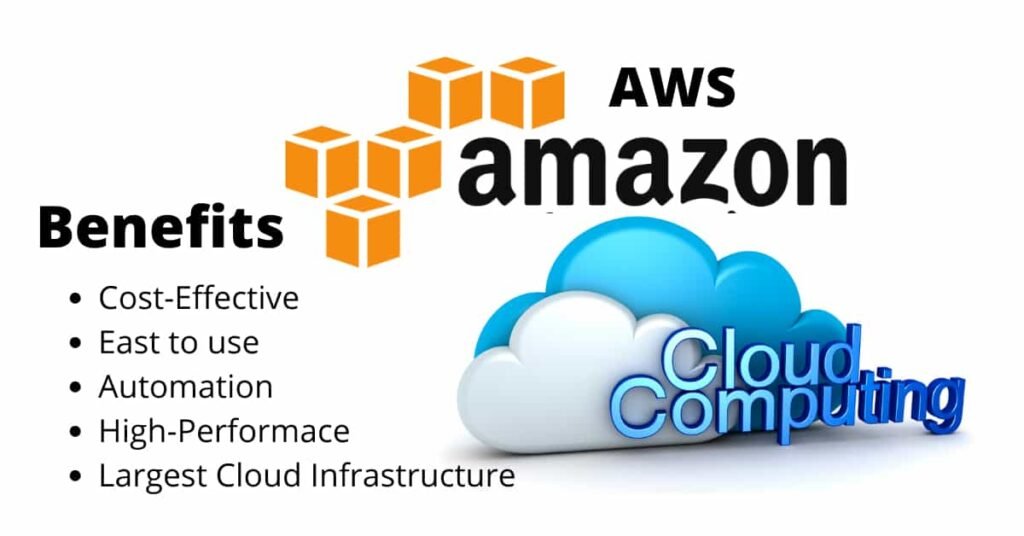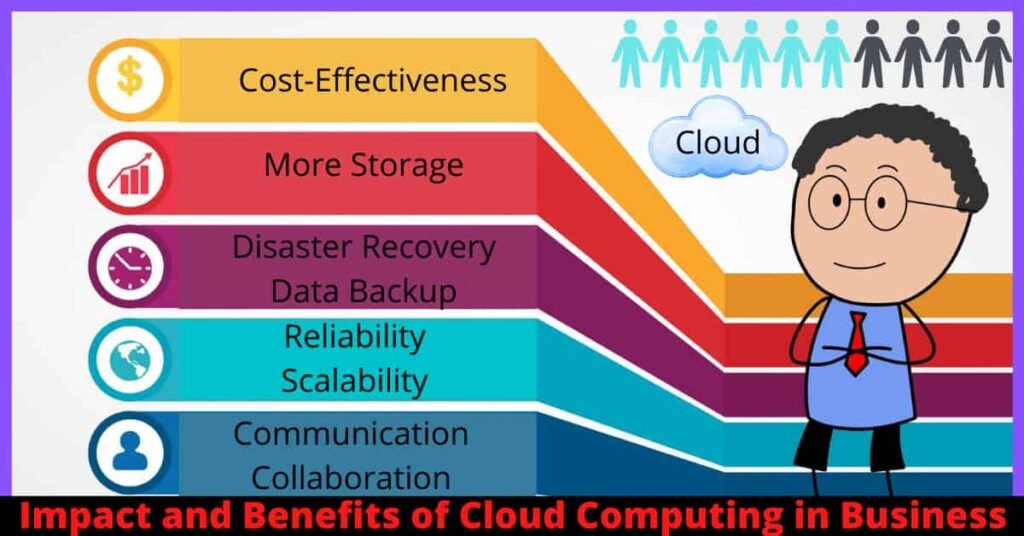The cloud commonly refers to Apps, software, and other services that run on the Internet rather than on your computer. In addition, the cloud allows you to securely store, access, and recover your files from any web-enabled interface. Cloud services are generally easy and simple to use.
What Is iCloud Used For? Apple’s iCloud securely saves your documents, videos, photos, music, apps, and various other data. You have the high availability, speed, scalability, and security to access your data whenever and wherever you need it.
ICloud History: iCloud is a cloud-based storage service of Apple Inc., started on October 12, 2011. ICloud replaced MobileMe, acting as a data synchronization center for email, contacts, calendars Bookmarks notes, reminders, and tasks. Customers can also share photos, Music, and Games immediately by linking their AirDrop wireless account.
Apple owns 11 company data centers supporting the iCloud platform. ASIC operates six data centers in the United States.
The site reached 850 million users in 2018, with an estimated 900+ million users at the moment.
In June 2021, Apple announced iCloud+, which enabled paid iCloud+ users i.e. private relay hide my e-mail domain.
In this article, we will discuss – what is iCloud and how useful iCloud storage is for us today.
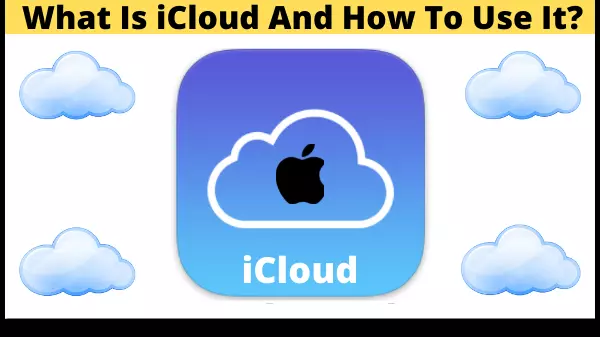
What is iCloud?
When we store our important data on a computer or other physical device, we always have the fear that the important data may not get lost. The best way to avoid such possibilities is cloud storage.
And iCloud is a better choice for us because it securely stores your documents, photos, and all important information.
iCloud is a cloud storage service operated by Apple. It securely stores users’ valuable information on the cloud and keeps your applications up to date on all your systems. The advantage of this service is that users save all important information like files, notes, photos, and other data on the cloud platform which can be used anywhere, anytime via the internet.
The iCloud initial plan comes with 5GB of free storage and you can add more storage anytime you need it.
What does iCloud do?
Using iCloud, users can upload, store and share documents and other data and then access information and data from anywhere or anytime from any computer with the help of the Internet. Additionally, if you lose your device, like your phone, you can use iCloud services to help you find it.
System requirements for iCloud
If you want to use iCloud then these are the recommended system requirements and minimum system requirements that you must check.
- iCloud requires an Apple ID
- Up to date software
- Internet Connection
PC:
- Microsoft Windows 10 (Windows 10 May 2019 Update or later for your PC is recommended for iCloud for Windows 10)
- Web browser Google Chrome 54 or later (desktop mode only), Firefox 45 or later, Opera, or Microsoft Edge.
- Outlook 2016 or later
- iTunes 12.7
Mac:
- macOS Big Sur
- iWork for Mac (Numbers 3.5 or later, Keynote 6.5 or later, Pages 5.5 or later)
- Web browser Safari 9.1 version or later, Google Chrome 54 or later, Opera or Firefox 45 or later.
For iPhone, iPad, and iPod touch:
- Software Version iOS 14 or iPadOS 14
- iWork for iOS (Numbers 2.5 or later, Keynote 2.5 or later Pages 2.5 or later)
For Apple Watch:
- Software version watchOS 7
For Apple TV:
- Software version tvOS 13 or later
How do I set up iCloud?
If you want to use this service, you will need to activate the iCloud service on your current devices and sign in with the correct password and Apple ID.
How to set up iCloud on your iPhone, iPad or iPod touch?
STEP #1. Make sure you use the latest and newer versions of iOS and iPadOS. Check if an update is available.
- Settings
- General
- Software Update
STEP #2. Sign in to iCloud. Open Settings and sign in to your device with your Apple ID and after you sign in, iCloud is triggered automatically.
STEP #3. Modify Your iCloud Settings.
- Go to [Settings] option
- Select your [Name]
- select [iCloud]
- Select the applications you want to use by iCloud such as Contacts, Photos, music, Calendars, and more.
How to set up iCloud on Mac?
STEP #1. Make sure you have installed the latest version of macOS. Check if the latest update is available.
- Choose Apple Menu
- About This Mac
- Software Update
STEP #2. Sign in to iCloud.
- Go to Apple Menu
- System Preferences
- Apple ID
- After signing in, iCloud is turned on immediately.
STEP #3. Modify Your iCloud Settings.
- Go to Apple Menu
- System Preferences
- Apple ID
- iCloud. Select the essential apps you want to use in iCloud.
How to set up iCloud on Windows PC?
STEP #1. Download iCloud for Windows. iCloud services for Windows allow you to access your important files, contacts, photos, calendars, and more on your Apple device and your Windows PC.
STEP #2. Sign in to iCloud. After you’ve downloaded iCloud for Windows, then sign in with the Apple ID that you use on your Apple device.
STEP #3. Select the iCloud services you want to use. After signing in to iCloud, select the services you want to use and then click Apply.
For example, when you turn on iCloud Drive, iCloud Photos, and iCloud for Windows create a new folder for those files in File Explorer. Finally, files you add to iCloud folders automatically appear on your Apple devices.
What is iCloud Drive?
Many users often confuse iCloud with iCloud Drive, but they do not mean the same thing. They both are quite different from each other. Basically, Apple iCloud is the cloud storage used for various services whereas iCloud Drive works like OneDrive, a service that comes under iCloud.
What is iCloud Keychain
iCloud Keychain is a kind of password managing system in macOS, created by Apple Inc. Using this, users can save all their passwords and credit card details, etc. on the iCloud platform.
Overall this is a better way to improve security and keep all your multiple types of data and password details. Also, because it is developed by Apple Inc., So there is no doubt that it is a quality solution for the users.
What are iCloud Pricing and Storage Plans?
Whenever users sign up for a new iCloud account, they automatically get 5GB of free storage space. And If you require more space in iCloud, you need to upgrade to a higher storage plan.
How much is iCloud storage?
You can easily upgrade your iCloud storage subscription plan from your PC, or Mac, iPhone, iPod touch, iPad, and Choose from 50GB, 200GB, or 2TB plans.
Additionally, if you also subscribe to other popular Apple services, such as Apple TV+ or Apple Music, you may be able to save money with the Apple One. With the Apple One in it, you can choose a subscription plan of your choice that includes 50GB, 200GB, or 2TB of iCloud storage.
What is the iCloud Pricing for the Different Plans
iCloud Storage and Pricing for North America and South America:
| Country | Storage: Price | Storage: Price | Storage: Price | Currency |
| United States | 50GB: $0.99 | 200GB: $2.99 | 2TB: $9.99 | USD |
| Canada | 50GB: $1.29 | 200GB: $3.99 | 2TB: $12.99 | CAD |
| Mexico | 50GB: $17 | 200GB: $49 | 2TB: $179 | MXN |
| Brazil | 50GB: R$ 3.50 | 200GB: R$ 10.90 | 2TB: R$ 34.90 | BRL |
| Colombia | 50GB: $2800 | 200GB: $8500 | 2TB: $27900 | COP |
| Peru | 50GB: S/.2.90 | 200GB: S/.9.90 | 2TB: S/.29.90 | PEN |
| Chile | 50GB: $650 | 200GB: $1900 | 2TB: $6500 | CLP |
iCloud Storage and Pricing for Europe
| Country | Storage: Price | Storage: Price | Storage: Price | Currency |
| Euro (EU) | 50GB: 0.99 € | 200GB: 2.99 € | 2TB: 9.99 € | Euro |
| UK | 50GB: £0.79 | 200GB: £2.49 | 2TB: £6.99 | GBP |
| Romania | 50GB: 4.49 lei | 200GB: 12.99 lei | 2TB: 44.99 lei | RON |
| Poland | 50GB: 3.99 zł | 200GB: 11.99 zł | 2TB: 39.99 zł | PLN |
| Denmark | 50GB: 7 kr | 200GB: 25 kr | 2TB: 69 kr | DKK |
| Bulgaria | 50GB: 1.99 лв | 200GB: 5.99 лв | 2TB: 18.99 лв | BGN |
| Sweden | 50GB: 9 kr | 200GB: 29 kr | 2TB: 89 kr | SEK |
| Croatia | 50GB: 7.99 kn | 200GB: 24.99 kn | 2TB: 79.99 kn | HRK |
| Norway | 50GB: 10 kr | 200GB: 29 kr | 2TB: 99 kr | NOK |
| Belarus | 50GB: $1.19 | 200GB: $3.49 | 2TB: $11.99 | USD |
| Hungary | 50GB: 299 Ft | 200GB: 899 Ft | 2TB: 2990 Ft | HUF |
| Russia | 50GB: 59 p. | 200GB: 149 p. | 2TB: 599 p. | RUB |
| Armenia | 50GB: $1.19 | 200GB: $3.49 | 2TB: $11.99 | USD |
| Albania | 50GB: $1.19 | 200GB: $3.59 | 2TB: $11.99 | USD |
| Iceland | 50GB: $1.23 | 200GB: $3.71 | 2TB: $12.39 | USD |
| Turkey | 50GB: 6.49 TL | 200GB: 19.99 TL | 2TB: 64.99 TL | TRY |
| Switzerland | 50GB: CHF 1 | 200GB: CHF 3 | 2TB: CHF 10 | CHF |
| Czechia | 50GB: 25 Kč | 200GB: 79 Kč | 2TB: 249 Kč | CZK |
iCloud Storage and Pricing for Africa and the Middle East
| Country | Storage: Price | Storage: Price | Storage: Price | Currency |
| Nigeria | 50GB: ₦300 | 200GB: ₦900 | 2TB: ₦2900 | NGN |
| Egypt | 50GB: £18.99 | 200GB: £54.99 | 2TB: £189.99 | EGP |
| Tanzania | 50GB: 1900 TSh | 200GB: 5900 TSh | 2TB: 19900 TSh | TZS |
| South Africa | 50GB: R14.99 | 200GB: R44.99 | 2TB: R149.99 | ZAR |
| UAE | 50GB: AED 3.69 | 200GB: AED 10.99 | 2TB: AED 36.99 | AED |
| Qatar | 50GB: 3.69 QR | 200GB: 10.99 QR | 2TB: 36.99 QR | QAR |
| Israel | 50GB: ₪3.90 | 200GB: ₪11.90 | 2TB: ₪39.90 | ILS |
| Saudi Arabia | 50GB: 3.69 SR | 200GB: 10.99 SR | 2TB: 36.99 SR | SAR |
iCloud Storage and Pricing for the Asia Pacific
| Country | Storage: Price | Storage: Price | Storage: Price | Currency |
| India | 50GB: Rs 75 | 200GB: Rs 219 | 2TB: Rs 749 | INR |
| China | 50GB: ¥6 | 200GB: ¥21 | 2TB: ¥68 | CNY |
| Australia | 50GB: $1.49 | 200GB: $4.49 | 2TB: $14.99 | AUD |
| Japan | 50GB: ¥130 | 200GB: ¥400 | 2TB: ¥1300 | JPY |
| Taiwan | 50GB: NT$ 30 | 200GB: NT$ 90 | 2TB: NT$ 300 | TWD |
| South Korea | 50GB: ₩1,100 | 200GB: ₩3,300 | 2TB: ₩11,100 | KRW |
| Kazakhstan | 50GB: 349 KZT | 200GB: 999 KZT | 2TB: 3490 KZT | KZT |
| Singapore | 50GB: NT$ 30 | 200GB: NT$ 90 | 2TB: NT$ 300 | SGD |
| Vietnam | 50GB: ₫19000 | 200GB: ₫59000 | 2TB: ₫199000 | VND |
| Philippines | 50GB: ₱49 | 200GB: ₱149 | 2TB: ₱499 | PHP |
| Indonesia | 50GB: Rp 15000 | 200GB: Rp 45000 | 2TB: Rp 149000 | IDR |
| Thailand | 50GB: ฿35 | 200GB: ฿99 | 2TB: ฿349 | THB |
| Malaysia | 50GB: RM3.90 | 200GB: RM11.90 | 2TB: RM39.90 | MYR |
| New Zealand | 50GB: $1.69 | 200GB: $4.99 | 2TB: $16.99 | NZD |
| Pakistan | 50GB: Rs100 | 200GB: Rs300 | 2TB: Rs1000 | PKR |
What are the Main Features of iCloud?
1. ICloud Drive
Apple iCloud Drive is a cloud-based service that allows apps to store documents on the web or the Internet, so you can access those files from different devices whenever you need them.
2. Find My Device
Another iCloud useful feature is Find My iPhone, MacBook, iPad, Service. You can use this iCloud feature to locate and track your device, users can also use it to lock your Apple device. If unfortunately your device is lost you can remotely reset it to factory default, so it erases all confidential data.
3. Apple TV
Apple ID is the account that is used to enable multiple services like Apple TV, watch various TV shows, buy popular movies and subscribe to multiple TV channels on the Apple TV app. In addition, you can also use iCloud, which connects you and all of your Apple devices to share photos and more.
4. Apple Music
It is a music streaming service created by Apple Inc. and using it users can choose music to listen to current playlists or stream them on-demand to their devices. Using Apple Music users can stream over 75 million songs in lossless audio at no extra cost, in addition, you can download your favorite songs and play them offline.
5. Notes, Contacts, Calendars, Reminders, etc.
There are several basic apps that come with the iPad that can use iCloud to sync between devices. So, if you need to access Notes from your iPhone, and your iPad, in that case, you can just turn on Notes in the iCloud part of your iPad’s settings.
Similarly, if you enable Reminders, you can use Siri to set reminders on your iPhone and it will show up on your iPad as well.
8. My Photo Stream and Cloud Photo Library, Shared Photo Albums
Apple’s iCloud My Photo Stream is a type of service that securely uploads every photo taken to the cloud and downloads it to every other device signed up for My Photo Stream. By using this service you can be free from worry about accidental or deletion of photos. However, My Photo Stream photos disappear after 30 days, and it can hold up to 1,000 images at a time.
Because iCloud Photo Library is the new version of Photo Stream and the big difference is that it actually uploads photos to iCloud permanently. So, you don’t need to worry about the number of photos to upload.
Currently, Apple offers two photo-related services, iCloud Photos, and My Photo Stream. iCloud Photos is based on a cloud storage service for your entire photo library while My Photo Stream is an iPhone, iPad, and iPod touch feature that allows you to share recent photos across your iOS and iPadOS devices.
Final Words
In short, iCloud is an innovative cloud-based service developed by Apple. This service is not only popular among apple device users but also other users. In this article, we do an in-depth analysis and review of what iCloud is and how it is used.
Apart from this, we have also provided information related to its use, pricing, and storage in different regions. If you have any other questions about what is iCloud, please let us know.
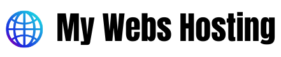
![How to Get Google Cloud Credits For Startups [Free] 2023 7 Google Cloud Credits For Startups](https://mywebshosting.com/wp-content/uploads/2021/04/google-cloud-credits-for-startups-1024x536.jpg)